Search FAQs
DCOM Error 10016 on SQL Agent Job Execution
Issue
Each time a SQL job tries to execute, the following error occurs in the Windows System Event log:
Product Line
Power Monitoring Expert 9.0
Power Monitoring Expert 8.x
StruxureWare Power Monitoring 7.2.x
Power Monitoring Expert 7.0.1
ION Enterprise 6.0.x
ION EEM
Environment
Power Monitoring Expert Server
Windows Component Services
Cause
The SQL Server Agent service lacks the Local Activation permission for the MsDtsServer100 DCOM application. This typically happens when the SQL Server Agent service is configured using a domain user account, or is not a
member of the Administrators group.
Resolution
*Warning: This article contains information about editing the registry. Improper changes to the registry can permanently damage the operating system. Always backup the registry before making any changes.*
One solution would be to add the SQL Server Agent service account to the Local Administrators group on the server; however, this is not always allowed per the user's specific security requirements. To add an account to the Local Administrators group: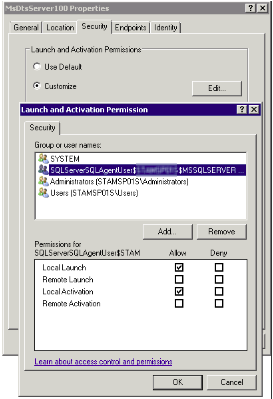
Each time a SQL job tries to execute, the following error occurs in the Windows System Event log:
Log Name: System
Source: Microsoft-Windows-DistributedCOM
Date: 02.02.2013 16:00:02
Event ID: 10016
Task Category: None
Level: Error
Keywords: Classic
User: SQL AGENT Service account
Computer: SQL Server
Description:
The application-specific permission settings do not grant Local Launch permission for the COM Server application with CLSID
{46063B1E-BE4A-4014-8755-5B377CD462FC}
and APPID
{FAAFC69C-F4ED-4CCA-8849-7B882279EDBE}
to the user "SQL AGENT Service account "SID (S-1-5-21-) from address LocalHost (Using LRPC). This security permission can be
modified using the Component Services administrative tool.
Source: Microsoft-Windows-DistributedCOM
Date: 02.02.2013 16:00:02
Event ID: 10016
Task Category: None
Level: Error
Keywords: Classic
User: SQL AGENT Service account
Computer: SQL Server
Description:
The application-specific permission settings do not grant Local Launch permission for the COM Server application with CLSID
{46063B1E-BE4A-4014-8755-5B377CD462FC}
and APPID
{FAAFC69C-F4ED-4CCA-8849-7B882279EDBE}
to the user "SQL AGENT Service account "SID (S-1-5-21-) from address LocalHost (Using LRPC). This security permission can be
modified using the Component Services administrative tool.
Product Line
Power Monitoring Expert 9.0
Power Monitoring Expert 8.x
StruxureWare Power Monitoring 7.2.x
Power Monitoring Expert 7.0.1
ION Enterprise 6.0.x
ION EEM
Environment
Power Monitoring Expert Server
Windows Component Services
Cause
The SQL Server Agent service lacks the Local Activation permission for the MsDtsServer100 DCOM application. This typically happens when the SQL Server Agent service is configured using a domain user account, or is not a
member of the Administrators group.
Resolution
*Warning: This article contains information about editing the registry. Improper changes to the registry can permanently damage the operating system. Always backup the registry before making any changes.*
One solution would be to add the SQL Server Agent service account to the Local Administrators group on the server; however, this is not always allowed per the user's specific security requirements. To add an account to the Local Administrators group:
- From the Windows start menu, type lusrmgr.msc and hit Enter to open the Edit Local Users and Groups interface.
- Select Groups on the left, then right-click on the Administrators group and select Properties.
- Click Add and then type the name of the user running the SQL Server Agent service, click Check Names, and hit OK.
- Open the Registry Editor by typing regedit in the windows start menu. Right click and select run As Administrator.
- Highlight Computer at the top of the list on the left of the screen.
- Open the Edit tab at the top and select Find.
- Paste the CLSID that was referenced in the error from the Windows System Event log.
- Expand the key titled as the CLSID, and highlight LocalService to confirm that the DCOM application in question is MsDtsServer100 (see image below).
- Check and/or modify the permissions assigned to the DCOM application (MsDtsServer100) by going to the windows start menu and typing DCOMCNFG, hit Enter.
- Expand Component Services > Computers > My Computer > DCOM Config
- Scroll down to the MsDtsServer100 application, and right-click the application to open its properties
- Go to the Security tab, and click the Edit button under "Launch and activation permissions"
- Edit the explicit local launch permissions by adding/modifying the account configured to run the SQL Server Agent service (see image below).
Released for:Schneider Electric Global
Explore more
Explore more

